This post may contain affiliate links. If you use the link I receive a commission at no extra cost to you. Thank You!
I have been blogging for over a year. This is so embarrassing to say, but I thought I claimed my Pinterest account for my first blog ages ago. Today I planned to only claim it for my second blog and Pinterest account.
Turns out both my websites need to be claimed on my two Pinterest accounts.
Whoops!
I am very curious to see if claiming my accounts helps my numbers go up. I have been struggling to gain any traction on Pinterest lately.
Ok let’s jump into getting these websites claimed.
I need to be clear in the steps I will be taking.
First off my website is a WordPress site.
Secondly, my Pinterest account is already a business account.
And finally, there are multiple methods for claiming your website. We are using the HTML tag method today.
Pinterest Account without Verified Website
Here is a quick peek at my Pinterest account without my website being claimed.
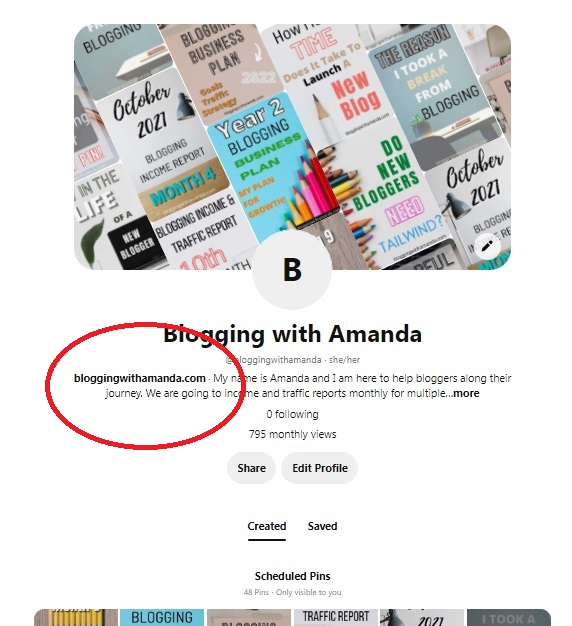
And here is what it will look like when we are done and my website is claimed.
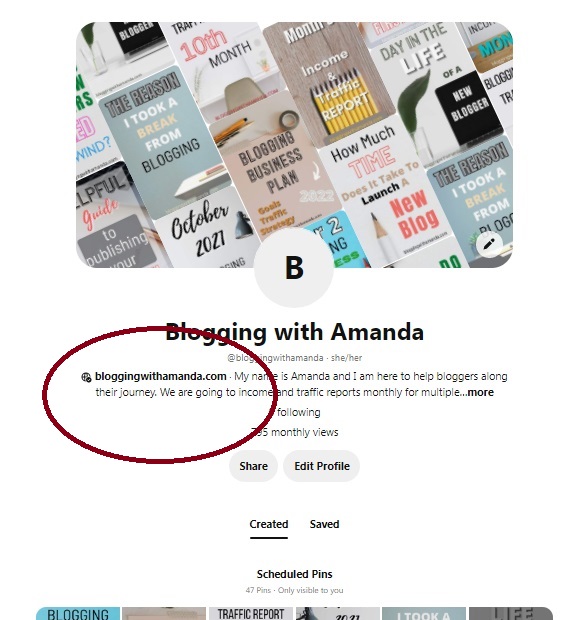
Notice the slight difference with the little globe icon next to my URL. If you hover over the icon this little text box comes up telling you that your website has been claimed.
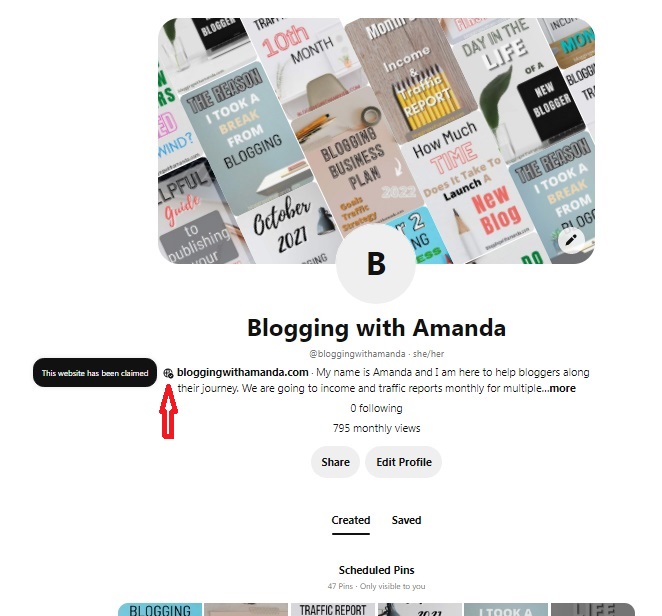
Where to Claim Your Website
Back to the steps for claiming your website. On your Pinterest page, you can look to the right upper corner for a drop-down arrow. Click that and go down to Settings.
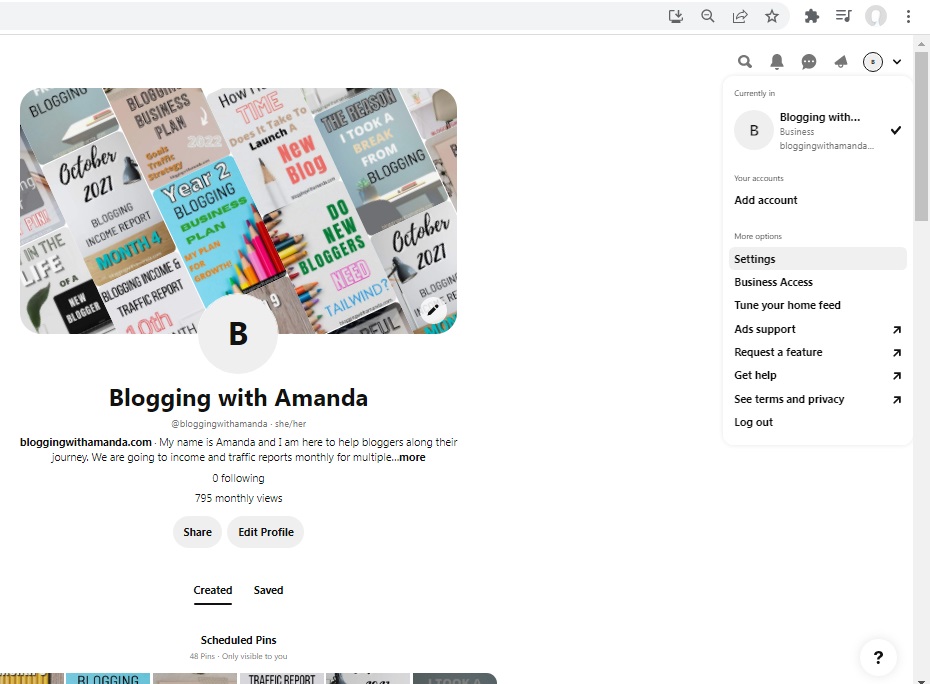
That will take you to your public profile.
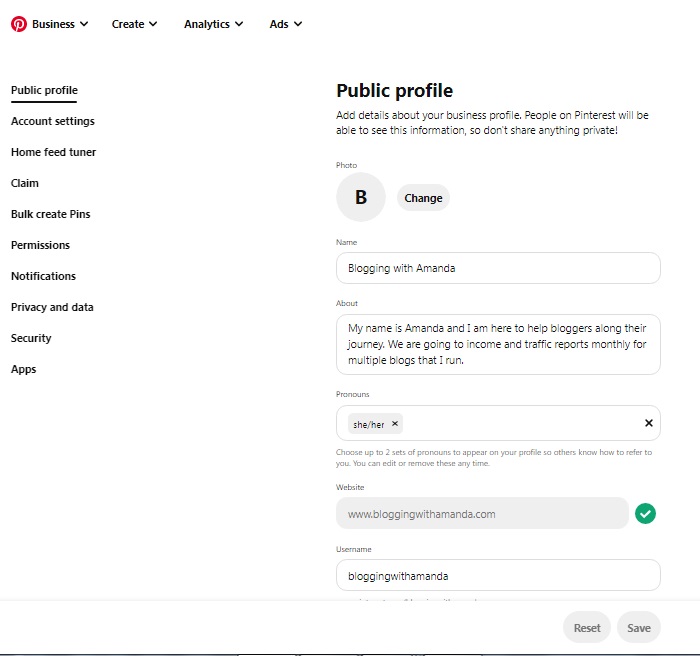
Look to the left and click Claim.
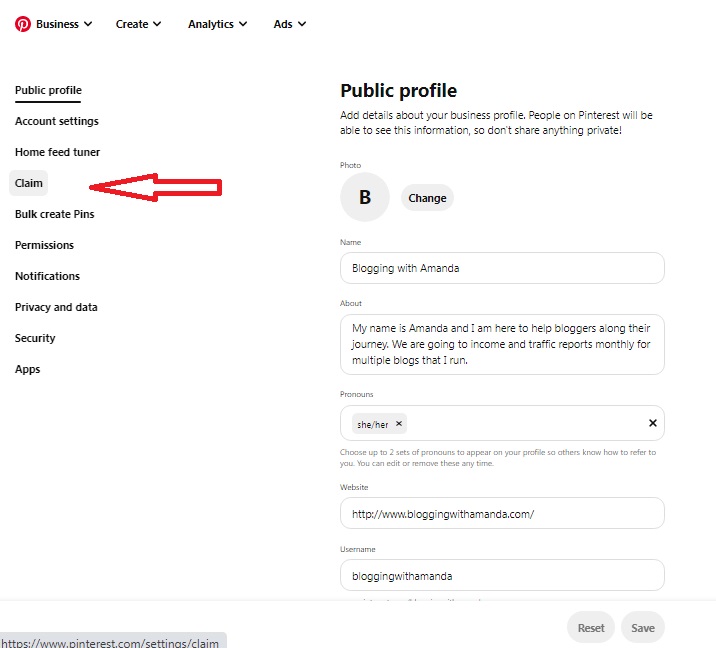
Click that and you end up here.
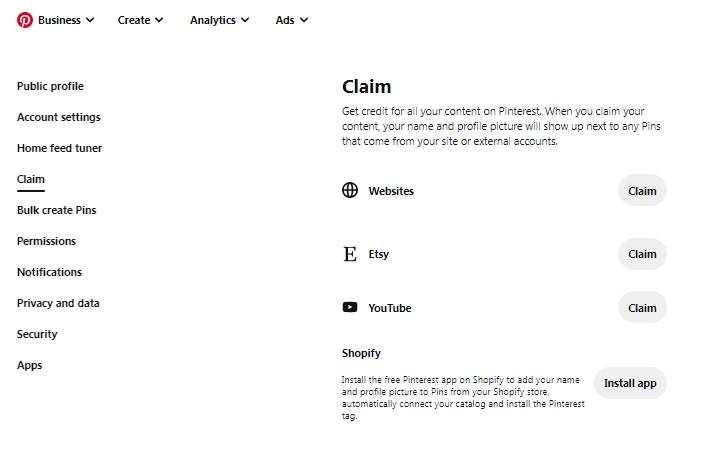
At this point, I do not have my website claimed. Under websites is where you would see if anything is currently claimed.
Let’s leave this tab open and jump into our WordPress dashboard.
Installing the Insert Headers and Footers Plugin
If you do not have the Insert Header and Footer plugin then go to plugins and download and activate it.
You can check to see if you have it already by clicking Plugins and then Installed Plugins where you can view a list of plugins you currently have.
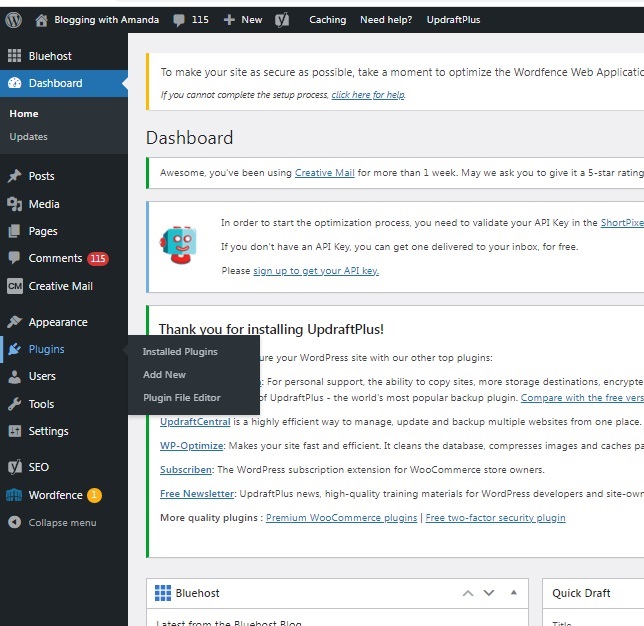
You could also hover over Settings and see if you see it there.
We are looking for Insert Headers and Footers. If you do not have the Insert Headers and Footers plugin take a look at the next few steps. If you do have it already then skip these few steps.
Click Plugins.
Click Add New.
Type in the search bar near the right “Insert Header and Footer”.
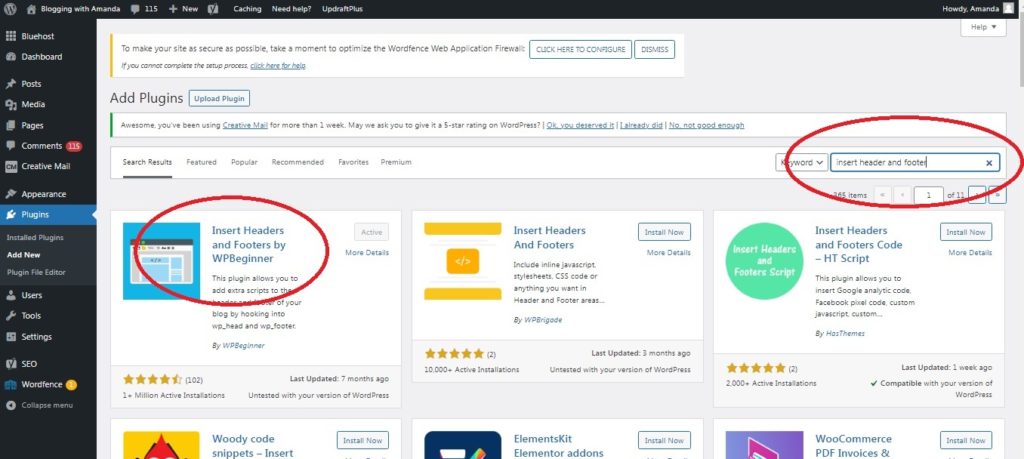
The first option is the one you need.
Insert Headers and Footers by WPBeginner
Click Install Now.
Click Activate.
It looks like I already have it installed. So I won’t show you the exact images of those steps.
Now go to Plugins and Installed Plugins
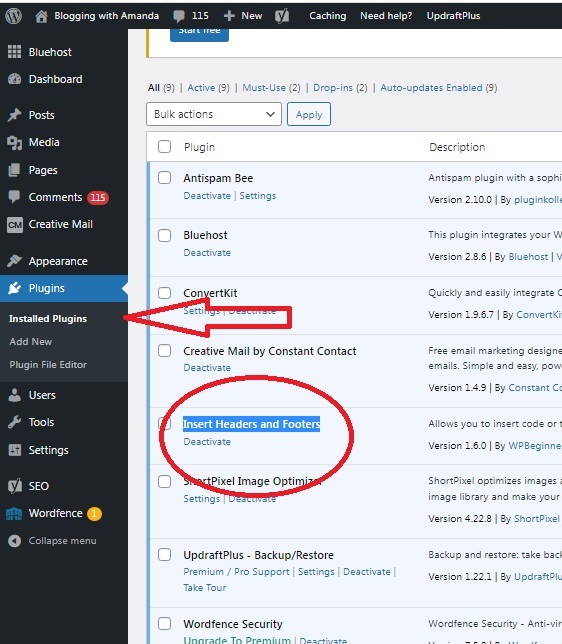
Your screen should look similar to this. An entire list of all the plugins you currently have installed shows up. Scroll through and find the Insert Headers and Footers plugin.
Do you see it there? Great!
Now you are going to want to click Settings.
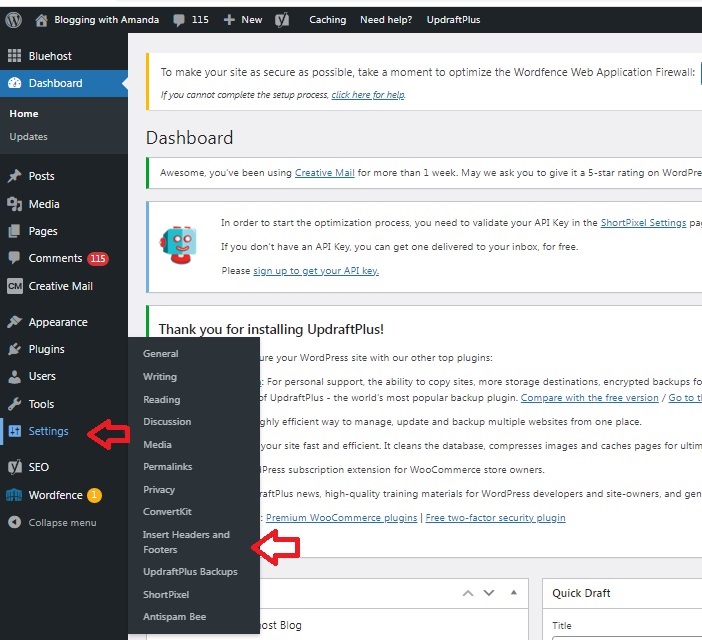
Click Insert Headers and Footers.
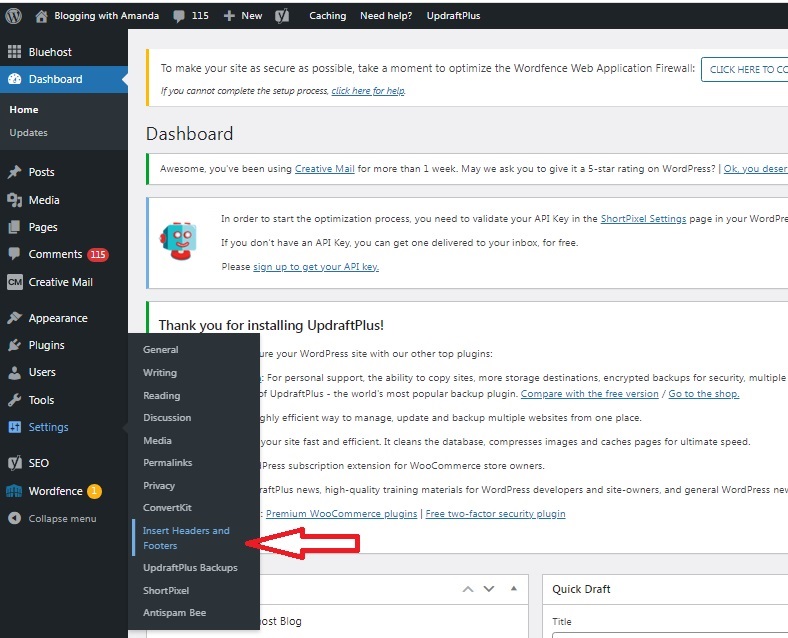
As you can see I have some stuff already in my header. I am going to block it out just in case anyone could use it and cause harm to my site.
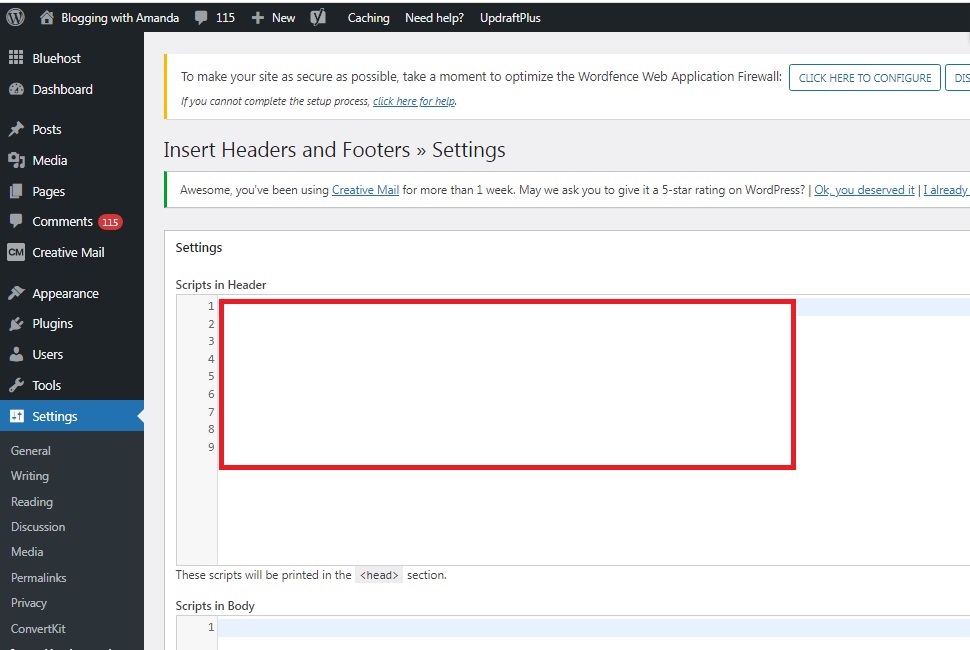
Inserting the HTML Tag
Now let’s jump back over to Pinterest to grab what we need. Keep WordPress open. We will be using the header shortly.
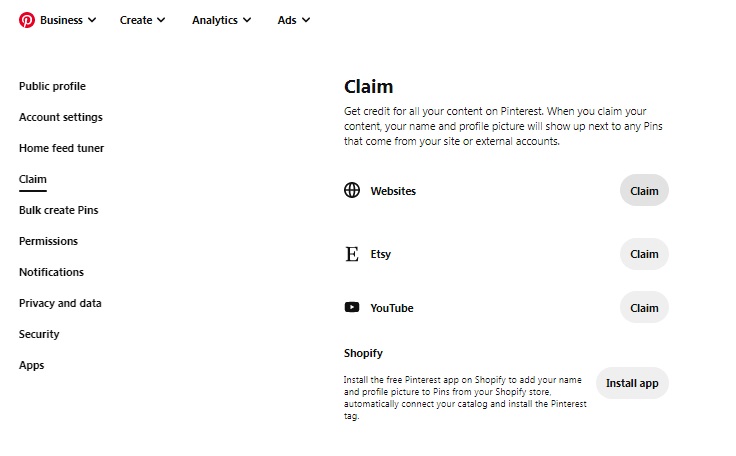
Click Claim next to websites.
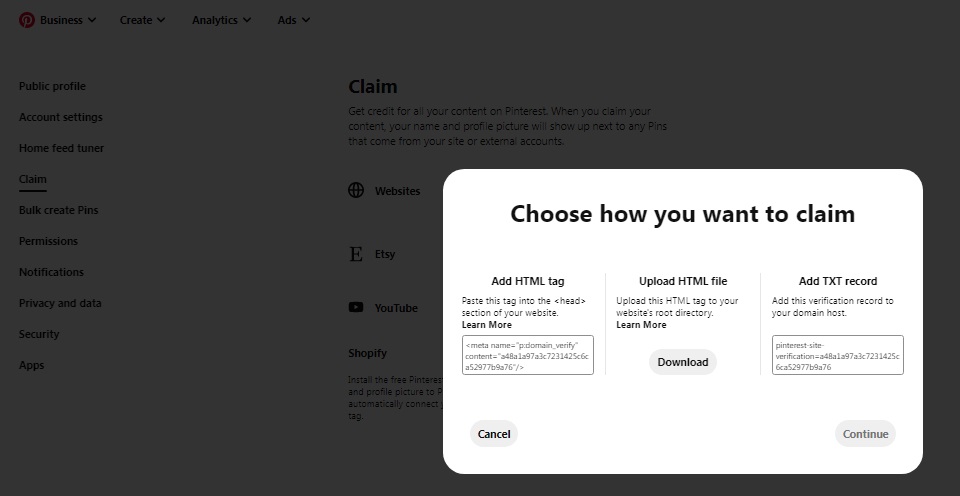
That will take you here. Pinterest gives you three options for verifying your website.
We are using the first option. The Add HTML Tag.
Copy everything in the box.
Now back over to WordPress.
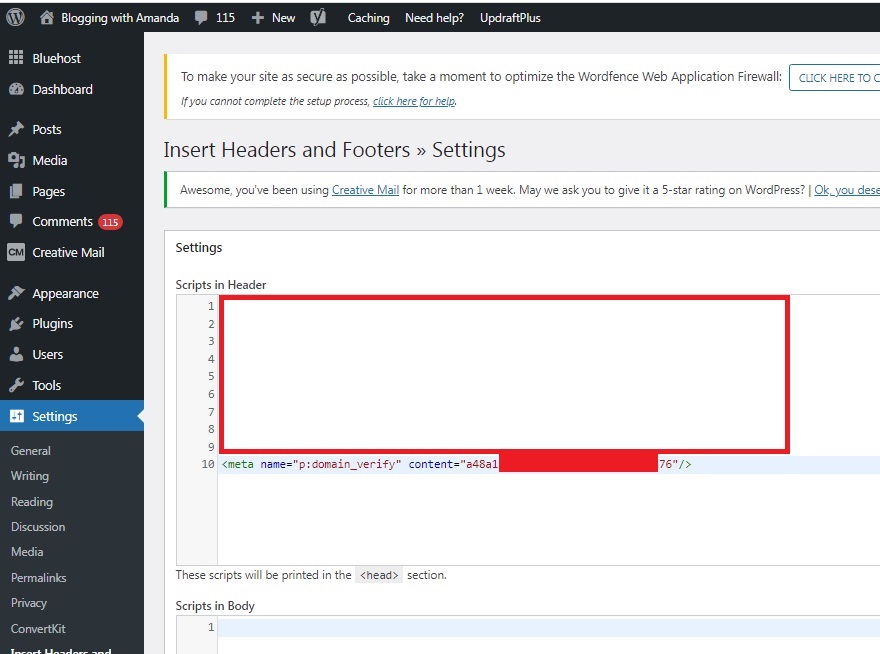
You are going to take what you copied and Paste it in the Header below any other information that is there. I am going to block out a portion of my tag.
Next, we need to scroll down to the bottom and click Save.
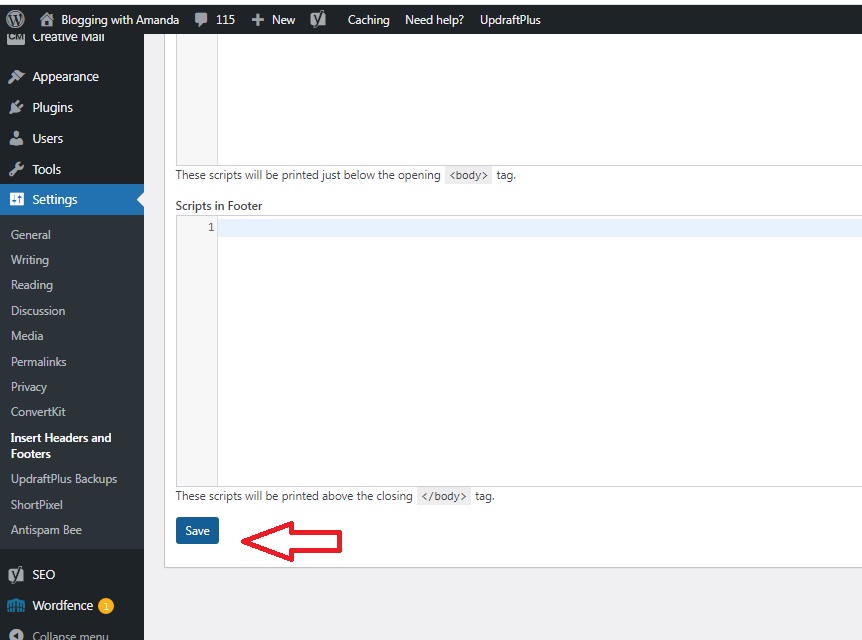
That wasn’t so bad right!?!
Complete Your Claim on Pinterest
Jump back over to Pinterest once again!
You can now click Continue.
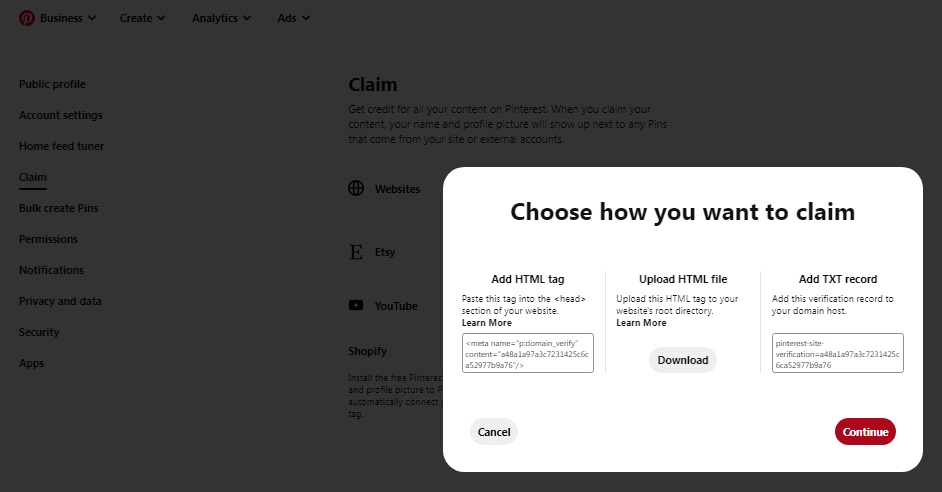
Please type in your website URL.
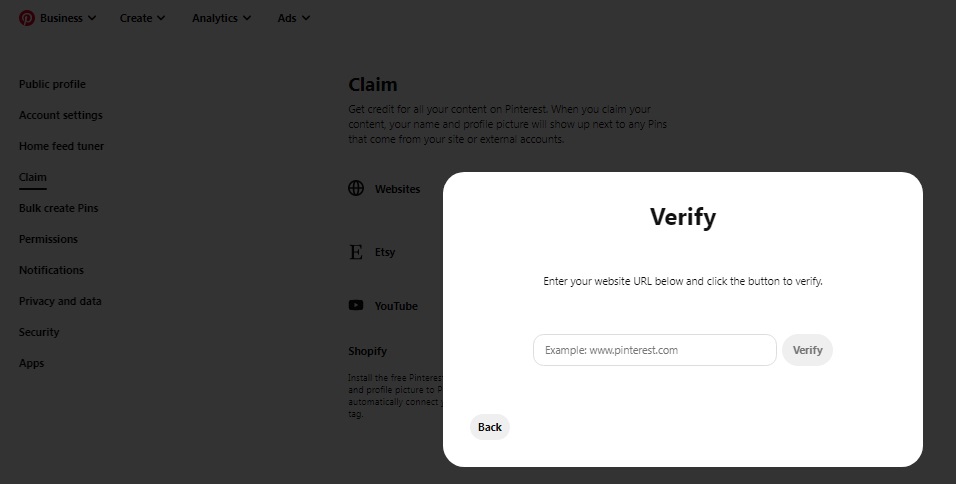
Now click Verify.
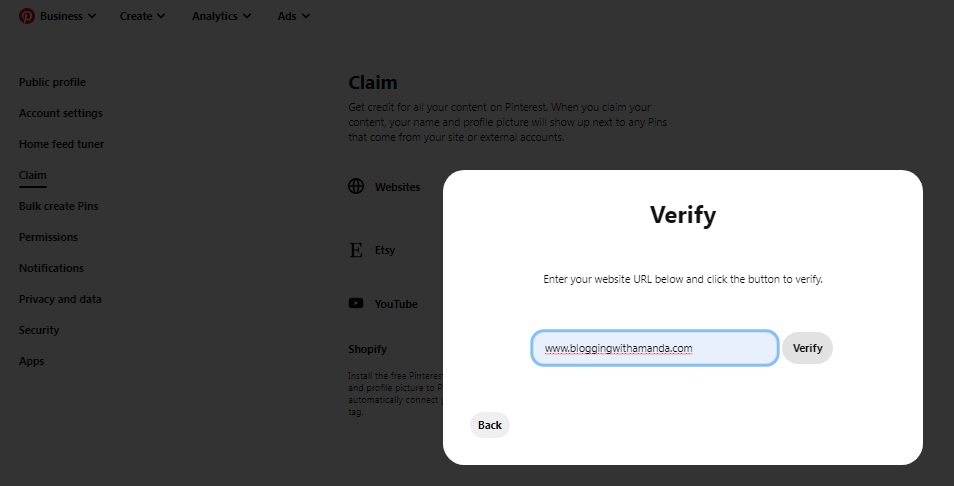
You could see a few different options here. Mine appears to have immediately connected. Yours could say something like processing or check back in 24-72 hours.
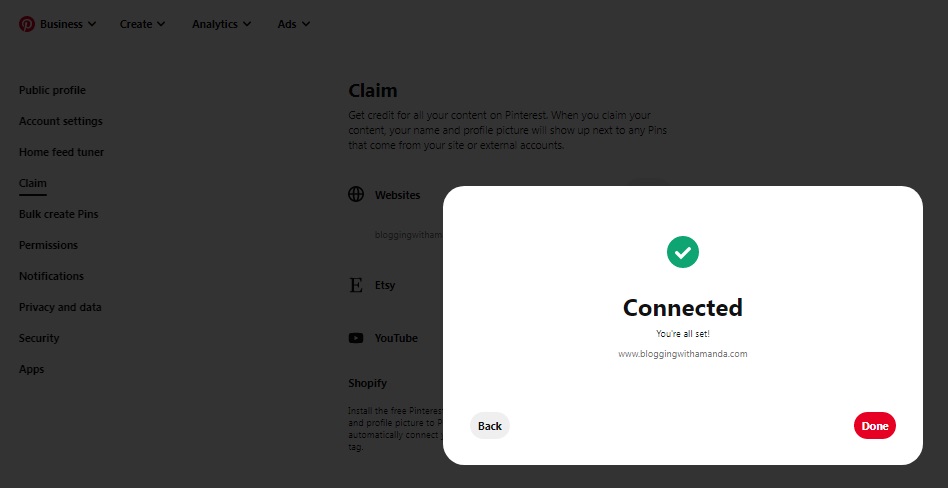
Click Done.
Now you see where it is claimed!
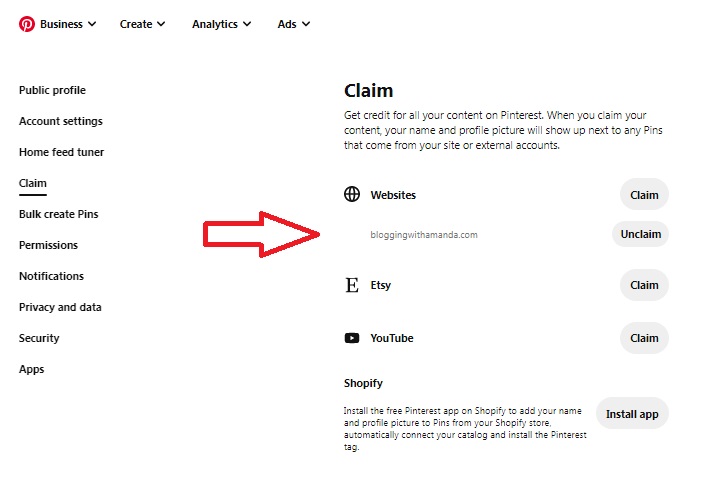
Conclusion
I want to link to the video that I used to help me in verifying my website.
It was very helpful to watch the steps and hear clear explanations. I have to give credit where credit is due!
I did these steps for both of my Pinterest accounts. I am very interested to see if my stats improve.
Just for documentation purposes, I claimed my websites on 2/15/22.
Here is a little information on where the two blogs are currently at.
| Website Launch Date | Created Pinterest Account | January 2022 Impressions | |
| Blog #1 | 1/10/2021 | 12/10/2020 | 60.38 K |
| Blog #2 | 7/1/2021 | 10/20/2021 | 1.21 K |
January was a good month for Blog #1. Typically I fall around 40 K impressions. Blog #2 is new to Pinterest and struggling to find its footing.
Hopefully, in a few months, I’ll have an update on if I feel verifying the websites made a difference or not.
Stay tuned for that!
Hopefully, you had success in getting your website verified fast and easy!
Check Out My Articles
Why Do I Have to Reload Every Time I Manually Publish Pins?
